Magisk
Best Systemless Root Method. Gain Root Access and install Custom mods and beneficial all Root Advantages with Magisk.
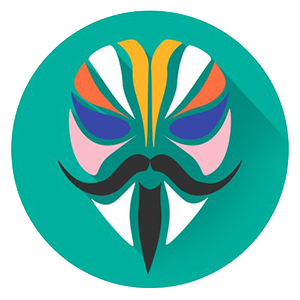
How to root Android
In past Kingroot and Kingoroot play major role in rooting Android devices. Before them framaroot and some other rooting tools dominated this rooting process. Now Magisk is the most popular and successful way of rooting Android. I am saying that because newer and latest Android phones and Android versions are supported using this method. Try Magisk today and get root access easily and confidently.
Magisk is differ from many other rootings. With this app you will have root access and able to install Custom mods while keeping services like Google Play Store. It works by leaving the system partition untouched and modifying the boot partition. This is why it’s referred to as a “systemless” root method. It’s very easy to install once you have all the components in place.
How to install Magisk
In order to install Magisk you may need followings
- Android device running Android 5.0 +
- Custom Recovery like TWRP or CWM.
First Install Magisk
Here we are assuming your device has a custom recovery. First of all click here to download latest version of Magisk Zip file. It is better to download the latest Zip directly to your phone or later transfer it your phone if you download it your PC or laptop.
Recommended way of doing this is first install Magisk Manager on your phone and using that app download latest Magisk Zip directly to your phone.
2. Next Flash Magisk
Flashing Magisk mean installing the downloaded Magisk Zip using recovery mode. First go to recovery mode. Most common way to boot in recovery mode is by pressing volume up, then home button and at the last press power button. If that does not work follow below related procedure.
Samsung
Press POWER + VOLUME UP + HOME
LG
- POWER + VOLUME DOWN Hold until the LG Logo appears.
- Release and immediately press POWER + VOLUME DOWN again until you see the Reset Menu.
- Press the POWER button to hard reset, then you will reboot into recovery
HTC
- Navigate to Settings> Battery> Uncheck FASTBOOT.
- Power phone off.
- Hold VOLUME DOWN + POWER for 5 seconds.
- Release POWER but continue to hold VOLUME DOWN.
- Once you are in the bootloader, use the VOLUME buttons to navigate to RECOVERY.
- Press POWER to select and enter recovery
Pixel
- Hold VOLUME UP + VOLUME DOWN + HOME until you are in the bootloader.
- Once you are in the bootloader, use the VOLUME buttons to navigate to RECOVERY.
- Press POWER to select and enter recovery
Sony
- POWER on phone until you see Sony Logo.
- Rapidly tap VOLUME UP or VOLUME DOWN until you are in recovery
Once you figure out how to boot in to recovery mode follow below setups.
- In recovery mode, select the Install button.
- Find the folder where you download the zip file.
- Select the zip file
- Swipe the slider to install Magisk
- Tap Reboot System.
How to install Magisk Manager
If you follow above how to install magisk zip process now you have Magisk Framework installed on your system. Now you may need a software to manage it. Here we are using Magisk Manager app.
Using this app you can install modules. Click here to download latest version of Magisk Manager apk.
The Manager app allows you to adjust root settings and also install modules, which are installable mods. The app doubles as a repository for a bunch of great modules that can easily extend the functionality of your device. Using the Manager app is an important part of getting the most out of this root method.
Check everything installed correctly.
Last step is to verify that you have install and done everything correctly. This is every easy to check with Magisk Manager app. First open Magisk Manager app and you may see bunch of green check marks in the app. This means you have successfully obtained root.
Check device Passes Google’s SafetyNet check.
SafetyNet blocks apps like Google Pay from working when the system has been modified. Magisk works around this by leaving the system untouched. Select the “Tap to start SafetyNet Check” button. If you see two green checkmarks appear under the button, your device has passed the check. Google will occasionally break this with updates, but the Magisk developer will release fixes when that happens.